# The Recorder window
Use the Recorder window to manage Recorders and record Play-mode data .
Open the Recorder window from Unity's main menu (**Window > General > Recorder > Recorder window**).
When you open the **Recorder** window, Unity restores the values from the last recording session.
The Recorder window is not available in standalone Unity Players or builds.
>[!NOTE]
>If you are [recording from a Timeline track](RecordingTimelineTrack.md), you set up Recorders from the **Recorder Clip** properties instead.
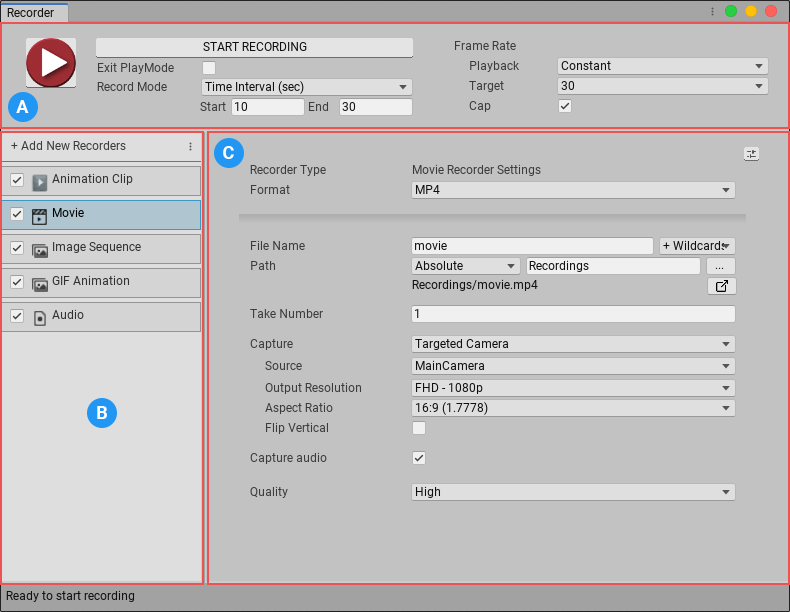
The Recorder window has the following sections:
||Section:|Details:|
|-|-|-|
| | **Recording Controls** | Start and stop recordings, and specify their duration and frame rate.
See [**Recording in Play mode**](RecordingPlayMode.md) for details. |
| | **Recorder list** | Create and manage Recorders.
See [**Creating and managing Recorders**](RecorderManage.md) for details. |
| | **Recorder properties** | Specify recording properties, such as file name and location, output format, and encoding.
See [**Setting Recorder properties**](RecorderProperties.md) for information about properties common to all Recorders.
See the following sections for information about specific Recorder types.
- [**Configuring Animation Clip Recorders**](RecorderAnimation.md)
- [**Configuring Movie Recorders**](RecorderMovie.md)
- [**Configuring Image Sequence Recorders**](RecorderImage.md)
- [**Configuring GIF Animation Recorders**](RecorderGif.md)
- [**Configuring Audio Recorders**](RecorderAudio.md) |